Working with financial planning budgets
The Financial Planning module of Axiom Planning includes four main areas:
- Balance sheet
- Non-interest income and expenses
- Prepaid contracts
- Fixed assets and project expenses
A budget (or forecast) is organized into a plan file group. Within each file group are plan files where you work on the budget or forecast for a specific part of the organization.
-
A plan file can include one or more budget or forecast departments, and each budget or forecast department can include one or more departments.
-
The groupings are determined by the administrator and represent meaningful entities for projecting and tracking your budgets and forecasts.
-
Plan files can be for individual departments, branches, business units, regions, or some other kind of budget or forecast entity.
NOTE: References to budget files include budget and forecast files, except where noted.
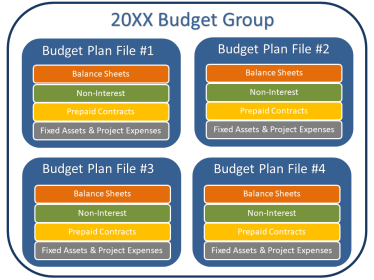
The Financial Planning home page displays a list of plan files included in the active budget group, as well as key performance indicators (KPIs) to support financial planning for your organization and key financial statistics for each department in your organization. The tab additionally contains links to detailed budget information for each department, as well as a link for submitting financial plans for review.
To access this page, click the Financial Planning icon on the FI Home page.
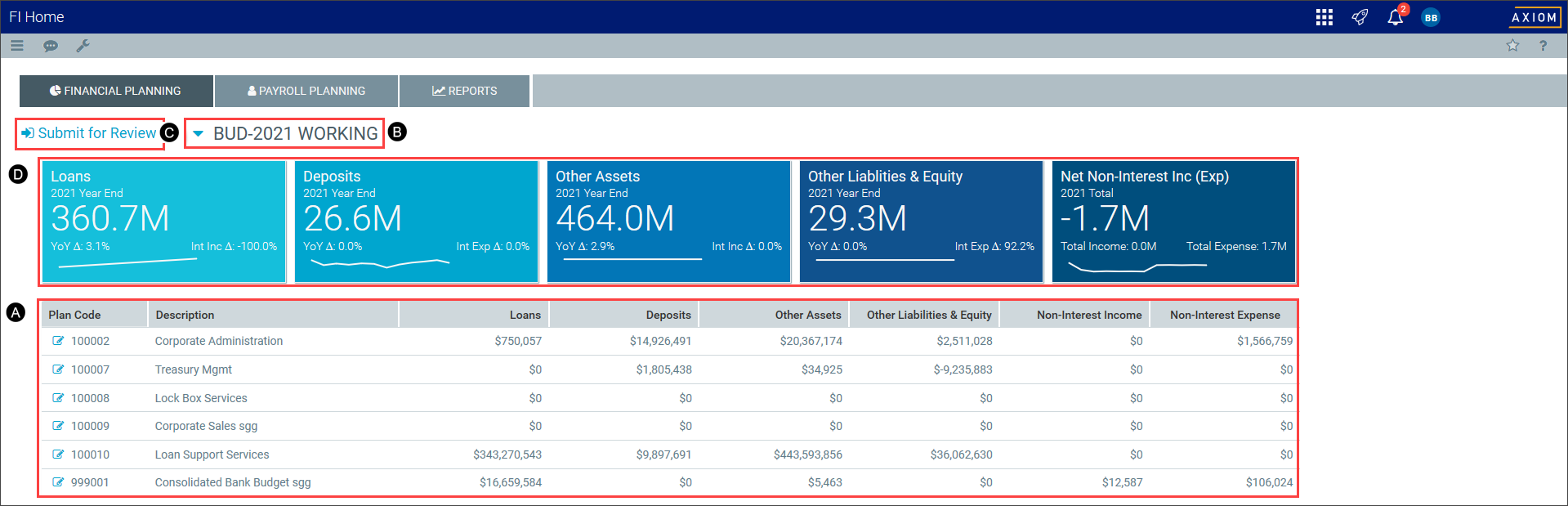
This page contains the following elements:

|
A table of plan files, each associated with a department in your organization, with key planning indicators for each department for the plan year (see Managing budget plan files). |

|
A drop-down list of file groups for which you have permissions to view or edit financial planning budget and forecast files (see Managing plan files). |

|
A link enabling you to submit a payroll plan file for review (see Submit a financial plan for review). |

|
A dashboard showing KPIs for the payroll plan for the all file groups in the display (see Key Performance Indicators for financial planning. |
TIP: Clicking the Payroll Planning tab at the top of the page displays the Payroll Planning home page. For more information, see Working with payroll plans.
To select a file group for financial planning:
- At the top of the Financial Planning page, click the file group drop-down list, which displays the file group currently selected.
-
In the File Group Selection dialog, select a group from the Select File Group drop-down list.
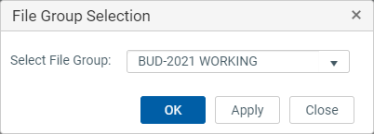
NOTE: If your user account has permissions to view or edit plan files for only one file group, the drop-down list displays only that group. Most user accounts have edit permissions for only one file group, but some user accounts have view permissions for more than one group.
-
Click OK.
TIP: To close the dialog without changing the file group selection, click Close.
Key Performance Indicators for financial planning
The dashboard above the table of plan files displays the following KPIs for the currently selected file group for the currently displayed plan year.
TIP: For more information about KPIs, see About Key Performance Indicators.
| Indicator | Description |
|---|---|
| Loans |
Total loan balance at the end of the plan year, as well as the total growth in loan balances for the year and the percentage of change from the previous year. |
| Deposits |
Total deposit balance at the end of the plan year, as well as the total growth in deposit balances for the year and the percentage of change from the previous year. |
| Other Assets |
Total balances of other assets (including other interest-earning assets, such as investments and money market accounts), at the end of the plan year, as well as the total growth in other asset balances for the year and the percentage of change from the previous year. |
| Other Liabilities & Equity |
Total balances of other liabilities and equity (including other interest-bearing liabilities, such as operational borrowing and money market accounts), at the end of the plan year, as well as the total growth in other liability balances for the year and the percentage of change from the previous year. |
| Net Non-Interest Inc (Exp) | Sum of non-interest income less non-interest expenses, budgeted in the Non-Interest tab. |
At the bottom of the Financial Planning tab, a table lists the budget plan files included in the selected budget group.
NOTE: The budget plan files that appear for a given budget group are limited to plan files owned by the user. Each file has an owner and a reviewer. An owner or reviewer can be assigned more than one budget plan file. These are determined by the planning administrator.
To open a budget plan file for a specific department or organization entity, in the Plan Code column, click the Notepad icon ![]() . For instructions on modifying the budget, see Working with budget plan files.
. For instructions on modifying the budget, see Working with budget plan files.
The following lists the definitions for each column in the table:
| Input Details | Description |
|---|---|
| Plan Code | The numeric code that identifies each department budget planning purposes. |
| Description | The name of the department associated with the plan code. |
| Loans | The total of loans (interest-bearing or non-interest-bearing) for the budget plan year, broken down by plan file. |
| Deposits | The total deposit accounts (interest-bearing and non-interest bearing) for the budget plan year, broken down by plan file. |
| Other Assets | The portion of equity assets (stock) held by the parent company in its subsidiary companies for the budget plan year, broken down by department. |
| Other Liabilities & Equity | All liabilities other than deposits, including operational borrowing, interest-payable accounts, and deferred expenses. Also includes equity balances: retaining earnings, paid in capital, and other capital accounts. |
| Non-Interest Income | The total of non-interest income for the budget year, broken down by plan file. |
| Non-interest Expense | The total of non-interest expenses (operating expenses) for the budget plan year, broken down by plan file. Does not include payroll expense, which is budgeted separately. |
Submitting a financial plan for review
When you are done updating the financial plan files for a file group, you can submit the plan files for review.
For more information, see Submitting, reviewing, and approving budgets.
